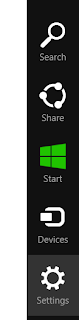
Note that you have to be in the Mail app to see the right settings. Then click Accounts
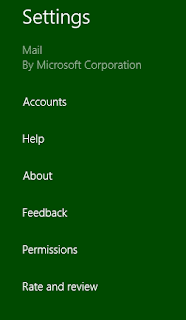
From here, you can select the right type of account to add
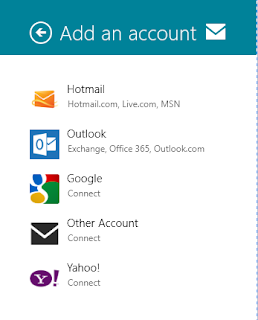
If you are adding an IMAP/POP account to Windows Mail in Windows 8, you can either enter your e-mail/password and have the app try to find the right settings, or you can view more details and specify server names/ports and SSL/TLS settings.
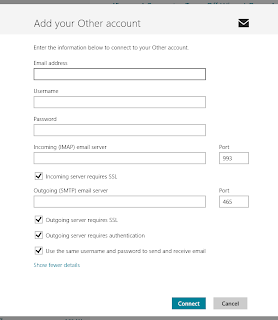
That's all there is to it.
You might also like:
Navigating the Windows 8 User Interface
No comments:
Post a Comment