As cell phones and other devices have proliferated in use, many expensive services such as Jamster have popped up to deliver ringtones wirelessly to your mobile phone. In my opinion, these services are for suckers because anybody with a little bit of technical knowledge and a couple of free applications can create ringtones for mobile phones. It is really easy to use existing music in your collection, or you can use other sources like DVDs, Youtube Videos, Streaming media sites (like Playlist.com, Pandora, and Grooveshark) and even video games to create ringtones. All it takes is the ability to play the audio track on your computer in some way.
So, what do you need?
You need an audio editing program that can take your sound card's output as input and record it or has the ability to open native formats such as Windows Media Audio (.wma), MP3, or .wav. I use Audacity because it is a free audio editor (for those who care, it is also open source). You also need a way to download the free ringtone onto your phone, this can sometimes be accomplished with WiFi, Bluetooth, or a specific application for your phone type (BlackBerry Desktop Manager for BlackBerry smartphones, iTunes for the iPhone, Zune for Windows Mobile/Windows Phone, etc). You may even be able to post it somewhere like Skydrive and use your phone's browser to download it (assuming you have a data plan).
After obtaining the audio editing/recording software, you need the other dependencies for playing whatever you want to record. If you are creating ringtones from movies that are on DVDs or stored on a hard drive, then you need to have the necessary codecs installed on Windows Media Player or need an application such as VLC to play the movie while Audacity records the audio. If you are creating ringtones from Youtube videos, then you simply need Flash Player.
If your phone can't handle an MP3 ringtone (maybe it needs an Ogg Vorbis file (.ogg) or an Apple format [.aac or .m4a]), then you need a way to convert it to the correct format. Some phone applications can handle this functionality, but you may need a different tool like fre:ac.
Onto the examples and ringtone discussion...
What makes a good ringtone?
Ringtones have various purposes, the two most common are to annoy your coworkers (in a passive-agressive way) and annoy the general public at large (especially during movies, live performing arts, sporting events, etc). A secondary use is to know if you have an incoming call, text (SMS/MMS), PIN (BlackBerry), instant message (IM), e-mail, or voicemail. An effective ringtone also implants part of the song into someone else's head so that they cannot get it out, this is especially effective if the other person's music tastes are radically different from yours. Seriously though, there are other pieces around audio type and quality that determine a 'good' ringtone from a 'bad' ringtone.Most phones don't have sub-woofers, so an audio clip with louder mid-high range frequencies are best. Additionally, quiet audio clips don't work as well as louder audio clips, but this can be corrected using Audacity's Amplify effect (see the section on fixing quiet audio below).
How to Create a Ringtone From an MP3
Let's start with an easy example, a basic MP3 from a hard drive or network share. I'm going to create an alarm clock ringtone from the Disturbed song "Down With the Sickness." To start out, open the MP3 for the song in Audacity. The song's waveform overview is now visible in the editing window.
From here, select the section of the track that you want to be the ringtone, typically 10-30 seconds of audio is all that is needed. Note that you can zoom in to select the start and end points with greater precision.

From here, you can export the clip as an MP3 from the file menu (assuming LAME is set up correctly),

Verify that the correct output for your mobile device is selected for the format to save,
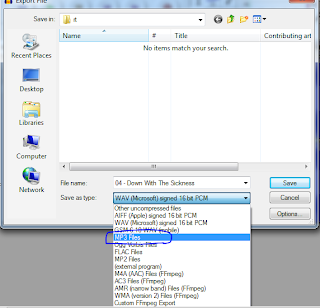
If your device has any special constraints around bit rate, output format, etc. Be sure to set those before exporting,
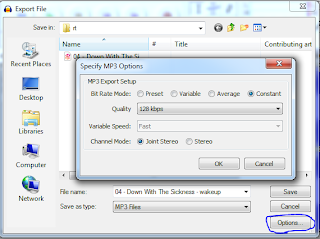
Finally, set the metadata (if applicable for the format),
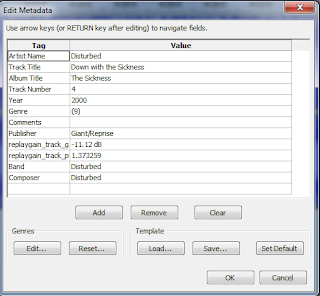
From here, just perform the necessary steps to get the ringtone onto your phone. For me, I have a Windows Phone 7 running the Mango (7.5) release, so I simply imported it into Zune, changed the genre to 'Ringtone' and sync'd it to my phone. From there I could set it for my alarm clock.
Onto some more involved examples...
How to Create a Ringtone From Grooveshark
The procedure is essentially the same as creating the ringtone form an MP3 above, but the main difference lies in that we have to obtain the audio in Audacity before we can select the section to turn into a ringtone. To do this, we will be recording the audio that is sent to the speakers using Audacity. To get this to work, make sure that you can select a mixer/output device in Audacity for the recording device (In Edit -> Preferences -> Devices). For me, the mixer device for my laptop was not listed, so I had to go find it and enable it in the Control Panel -> Sounds applet,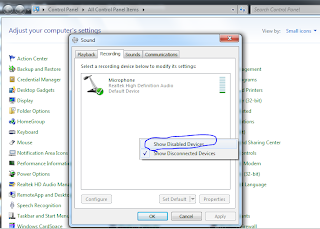
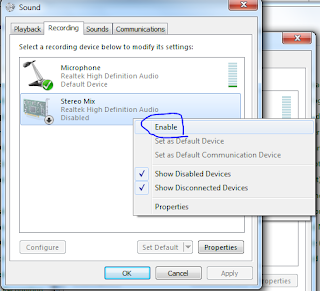
Now, it was finally selectable in Audacity as the recording device,
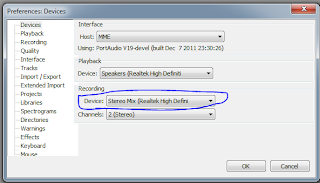
Now, I can record whatever my computer plays directly in Audacity. To start, I move the song curser to a little before the ringtone should start (this procedure can also be used to record the full song, but you probably wouldn't be doing this if you owned the song in some other manner...).
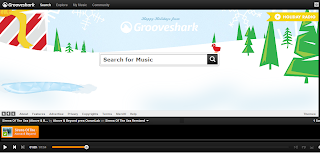
Then start recording in Audacity using the record button and start playing the song in Grooveshark.
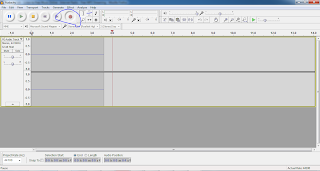
Simply stop recording after the end of the ringtone end and edit the track in the same way as the MP3 above.
No comments:
Post a Comment