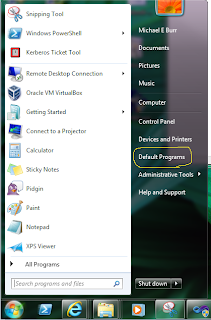
Then click on "Associate a file type or protocol with a program." Identify the program for .img and .iso,
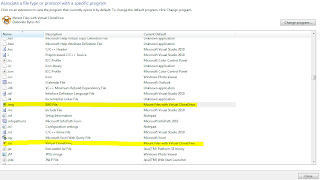
In this case I am using Virtual CloneDrive to mount iso/img formats without burning to a DVD. Click "Change Program" and select the "Windows Disk Image Burner."
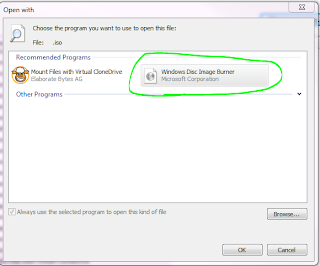
Click OK...
Now navigate to your ISO in Windows Explorer and right click it.
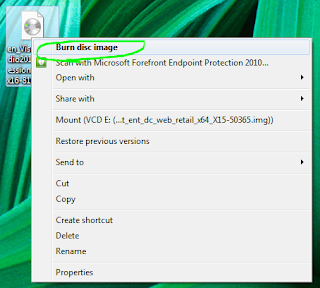
You should now be able to burn the image to a CD or DVD (depending on the size of the ISO).
Thank you so much for the step-by-step of how to burn an iso file. I seriously tried to figure it out on my own for like two hours. Sometimes computers can be frustrating. Luckily there are people like you how make blogs for people like me. Thanks again!
ReplyDelete